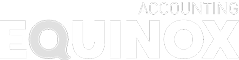Better than email! Why we use myprosperity for document sending.
Paperless is good for the environment!
As much as we all love the ease and convenience of email – it really isn’t secure. Email is one of the oldest digital communication methods and when it was developed – at the dawn of the internet age – security considerations were not high on the agenda. In fact, email works much the same way today as it did in the 1970s.
This means email is not an ideal choice for sending sensitive documents.
At Equinox we use myprosperity to send documents for viewing, signing and storage. myprosperity uses bank level encryptions to keep your personal details secure. Encryption encodes electronic communications so that only authorised parties can access the information, something that standard email messaging does not do.
Best of all, using myprosperity has brought us that much closer to being a completely paperless office. That’s great for the environment and for reducing stressful paper clutter!
Our top myprosperity tips!
As with all technologies – from time to time things don’t seem to work as smoothly as planned. Here are our top tips for troubleshooting. If you want any further assistance please contact our office.
- Browser. When using the desktop version we recommend using Google Chrome. Please be aware that Internet Explorer will not work. This is because it is no longer considered secure, as Microsoft has stopped providing updates.
- Use the app. If you are using your phone, download the app. It is available for iOS here or Android here.
- Forgotten your password? If you are trying to remember your password the best hints we can provide you are: it must be six characters or more, contain upper and lower case letters, numerals and one of these symbols !@#%^&*?. If you really can’t remember then hit that password reset button!
- Documents to sign. myprosperity has recently updated their look. In the browser version, look for a red number next to the bell in the top right of the screen. You can click here and see a list of documents to sign. Otherwise if you open the documents folder, any that are waiting for a signature will be marked with a little pen nib symbol next to them. In the mobile app, when you log in there will be a bell symbol in the top right corner. Click on this to view documents to sign.